Mobile application
Mobile Application - electronic haul sheets
aggregate material tracking
When opening the application, the user will be directed to this screen where they can create an account if they are a new user. If they already have an account setup, then they can “Sign In”.

When opening the application, the user will be directed to this screen where they can create an account if they are a new user. If they already have an account setup, then they can “Sign In”.

Once a Job is selected, then the driver can validate their truck number or change it. If it is correct, then they can “Start Shift” which creates an electronic haul sheet and then they can navigate to the Driver Log.

On the Driver Log page / screen, this is where the driver will spend most of their day, logging each load they haul. To start, they will need to select the “Green” action button. This button will need to be selected 4 times per load. Once they select it the first time, the “Blue” shaded area will become active, where they are able to enter the load information. Once they have that information completed, then they select the “Green” action button and they are on their way to the dump site. W

When they complete the sequence and have fully unloaded their truck, now, they will have two options: 1. select a “New Load” or 2. “New Job”. The “New Load” would be a second round on the same job. The “New Job” would be if they were dispatched to a different job. Please note, that if they are hauling the same material load after load, they can select the “Repeat Load” checkbox and all the data
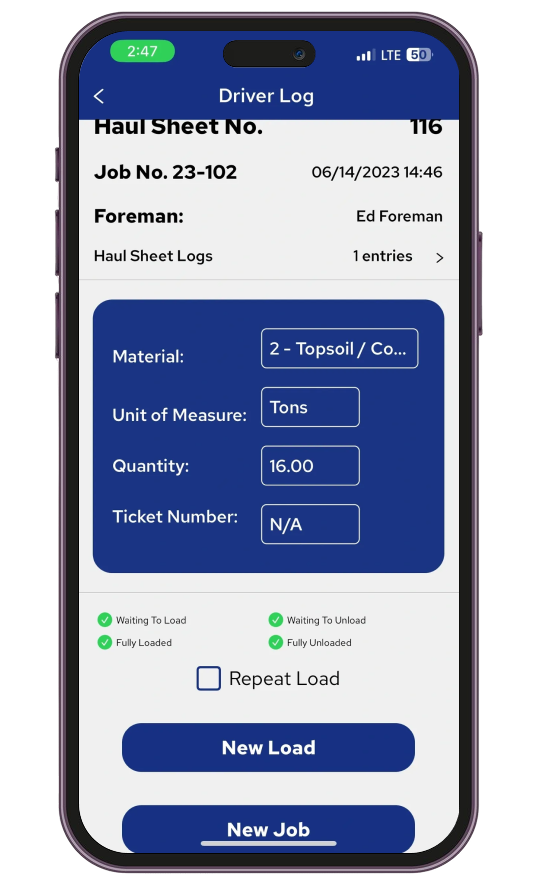
At the end of the day, when it is time to check out or be signed out by the job foreman or superintendant, driver will navigate back to the page / screen where they can select “End Shift”. This completes their electronic haul sheet and it is sent off for approval. Once approved, the Driver, Broker (if one is selected) and Contractor all receive a PDF copy of the haul sheet.

Approved Haul Sheet Examples
This is an example of a completed electronic haul sheet once it has been approved. This particular one displays Load and Unload Locations which are based of Geofences that are setup for this job.
The summary section give a snapshot of material hauled, quantity and No. of Loads.

This is an example of an electronic haul sheet where the Geofences were not setup, however we are still capturing the loads and time associated with the loads. A future update will include Long, Latt coordinates for the Load / Unload Locations so you could determine where the driver selected those action buttons on the mobile app.
The summary section give a snapshot of material hauled, quantity an
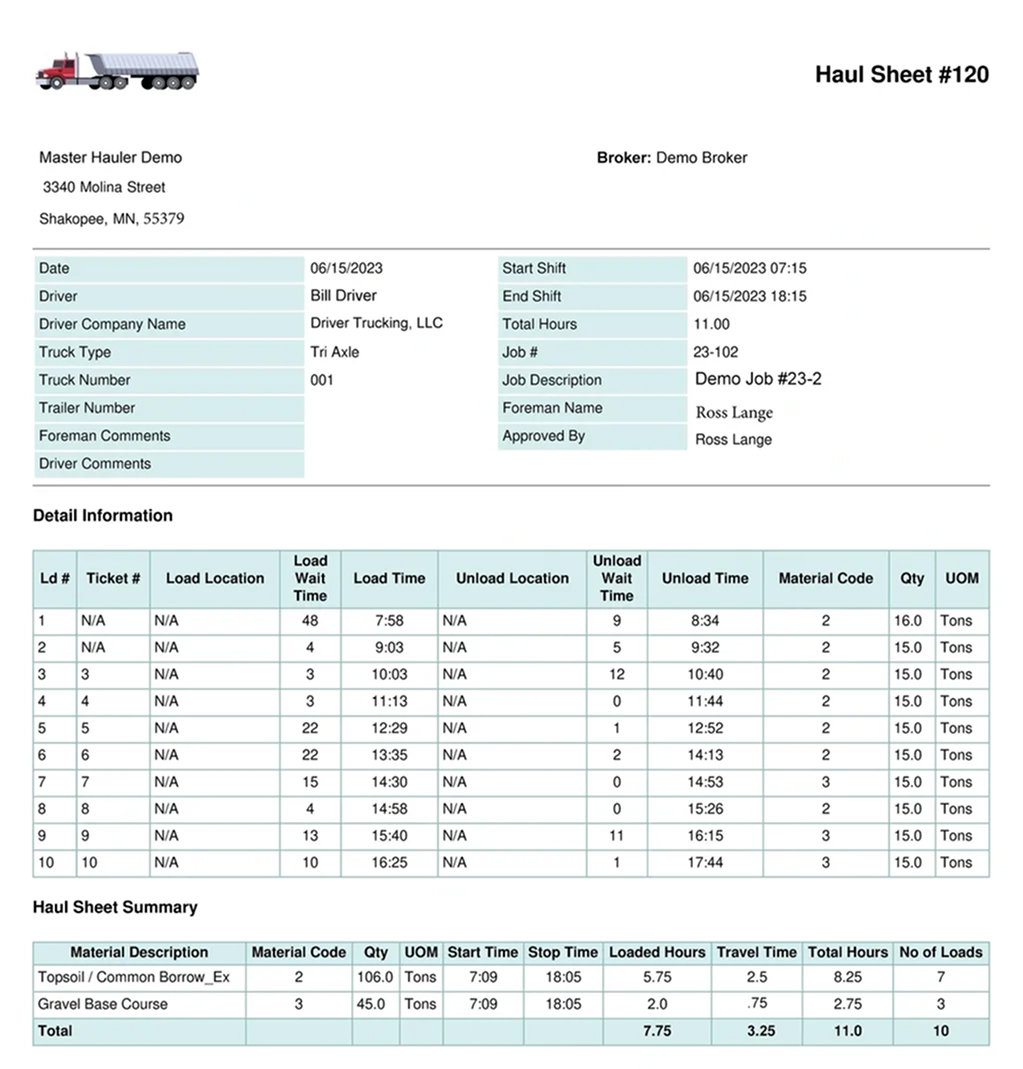
This screen is a high-level look at all the haul sheets in the system and their status of “Completed, Approved, etc.”. This screen also allows the user to select certain haul sheets and when doing so at the bottom of screen a table will appear summarizing the information. The data from here builds out in real time and if needed, you can download and analyze daily, monthly, quarterly, etc.
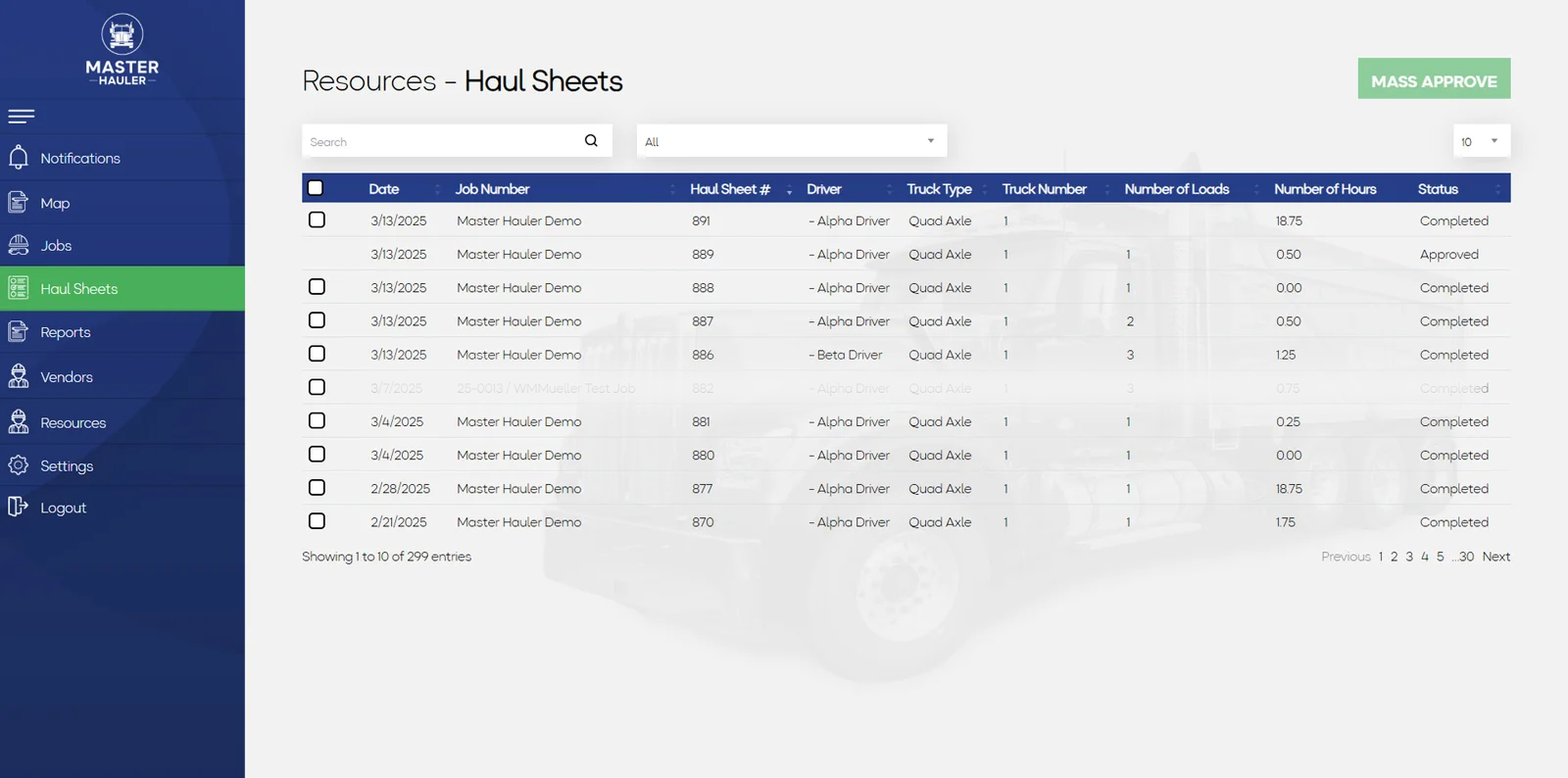
Here is an electronic haul sheet that has been submitted for approval where the Foreman on the job or someone in the back office has the ability to approve / edit and approve. Start / Stop times can be edited, along with each load can be edited.
